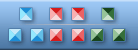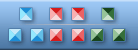ArtIcons. A Review by John Clark, WebMaster
© by John Clark, WebMaster rcmahq@nwark.com
Source: www.users.nwark.com/~rcmahq/nwapcug/icons213.htm
NWA-PCUG Newsletter Article, January 2003
In my transfer from DOS to Windows I managed to bring along several
programs that I use often and want them on my desktop. Unfortunately they do
not have an appropriate icon and my attempts to change to a more informative
one was not successful. Then I picked the program ArtIcons from http://www.aha-soft.com/articons/.
A quick click on this site will give all the specifications of what the
program is capable of doing. You will also note it has several awards
including five cows from Tucows.com.
I immediately downloaded it and fired it up and went forward into an area
where I had never been. The first thing I noticed was it had many menus and
lots of options. My first impression was I may have gotten hold of more than I
really wanted, but I soon found out I was wrong as I started up the learning
curve.
The Learning Curve: As usual the learning curve
is a function of how much experience the user has. To completely master all of
the features of ArtIcons would take the average user several hours, but for a
beginner like me I was able to get my first icon up and on my desktop in about
15 minutes. To get it exactly the way I wanted it took another 45 minutes.
Once I had the first, I got 4 more up in a very short time.
Since I am not an artist, making my own icons that could compete with
professional ones was not a success. Hence I went to an end run and started to
rip off and edit some I found on the Internet. I have a nice Jayhawk for my KU
URL marker, a couple from my old college for the URLs of their student and
faculty papers.
Making an Icon from any gif, jpg, or other files is very easy to do. You
may want to watch the size of the original file you plan to use. You may need
an editor to cut the picture down to a proper size before you pull it into
ArtIcon editor. Once there it is helpful to remove some of the clutter using
the tools provided. It is possible for you to edit the icon one pixel at a
time. Remember the icon should be bright to stand out, so you may want to use
some editor like IrfanView to lighten the photo.
Once you have created and saved your icon, you can swap it with the one on
your desktop by doing a right click on the one on your desktop, choose
'properties', and then click on 'change icon' and 'browse' over to the icon
you just created, click on 'ok' and you have done it. Remember to save your
own icon library when you do your next backup.
Given enough time I plan to modify shortcuts in all my folders that have
that 'blue e' with a circle around it. Actually modifying icons is rather fun.
A search of http://www.aha-soft.com/
will show they have several interesting products, and I found a freeware
product of Ahaview v1.1 at http://www.aha-soft.com/ahaview/index.htm
It is a rather nice little viewer of picture files starting with thumbnails
and letting you see various enlargements. Well worth checking out. All of the
products come with an un-install feature which is considerate of the company.
 Other reviews Other reviews
 Press-releases Press-releases

|