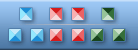


|
The most typical faults in icon design?
#1 Too little differentiation between icons Sometimes within a single set of icons, we have icons that look similar to one another and it is very difficult to tell what is what. If you miss the signatures, you can very easily get the icons mixed up. #2 Too many elements in one icon The simpler and more laconic the icon is, the better. It is advisable to keep the number of elements in one icon to a minimum. However, Microsoft“s artists, inspired by the new icon format featured in Windows Vista, tried to go big and drew bloated icons to justify their bloated budget. #3 Unnecessary elements An icon is an image that should be easy to understand. The fewer elements it has, the better. It is better if the complete picture makes sense and not just a part of it. That means, you have to think about the context your icons will be used at. Look at the database icons, for example. The pack may appear fine for a novice, but if the software (or a specific toolbar) deals only with databases, we can (and should) delete the unnecessary part. #4 Lack of unity of style in a pack of icons It is a unity of style that turns several icons into a pack. The unifying property can be any of the these: color scheme, layout, resolution, artistic style or several of those properties combined. If the set only contains a few icons, the creator can remember the rules easily. If there are many icons in the set and there are several designers working on this task (for example, icons for a new OS), then specific instructions should be developed. Such instructions carefully describe how to design an icon so that it perfectly matches the rest of the pack. #5 Unnecessary details in small sized images Progress does not stand still: interfaces have gained the power to use semi-transparent objects, the number of possible colors to use became unlimited and there is currently a trend towards 3D icons. But is it actually all that useful? Not always! Especially if we are talking about icons in size 16?16 or smaller. #6 Misusing original metaphors Choosing what is to be drawn in an icon is constantly a compromise between readability and originality. Prior to a metaphor (image) is created for an icon it is smart to see how it is designed in other projects. Maybe the best solution is not in coming up with something original but rather in adopting the common solution. #7 Ethnical or social characteristics not being considered It is always necessary to take into account the conditions in which your icon will appear. An important aspect here is ethnical differences. Social traditions, surroundings and gestures can differ radically from country to country. For example, a mail box would seam to be a perfect image for a ”Mail‘ icon. But you will see all the different kinds of mailboxes around the world. In that situation, you should either create an icon to resemble the mailbox that is common for the user“s country or state, or chouse a more general symbol like an envelope. #8 Images of real GUI parts in icons The manual on creating icons for Mac OS X warns us: ”Avoid using Aqua interface elements in your icons; they could be confused with the actual interface.‘ But all in vain! We still have lost of icons that can be viewed as a couple of separate ones. #9 Text embedded into icons This fault is typically seen in software icons. Clearly the first thing that crosses your mind when working on an application icon is to adapt the application“s logo. What is so bad about the text inside the icon? Firstly, it is strictly language-related and so impedes localization. Secondly, if the icon is small, The text is not readable. Also, in the case of software icons, this text is repeated in the name of the application. #10 Outside the pixel framework This problem usually occurs if you use a vector editor for drawing icons. In large size the images looks stylish and crisp; but in real life the icons are tiny, and under rasterization anti-aliasing frets the objects“ borders.
|
| ArtIcons Pro can find, extract, edit and create Windows icons in color depths up to 16 million colors. Import and export icon images, create and handle icon libraries. It supports the new icon format introduced in Windows XP (8-bit transparency). Download it |
| IconXP can edit and create Windows icons in color depths up to 32-bit True Color. It supports the new icon format introduced in Windows XP (8-bit transparency). You can customize desktop and folder icons. Download it |
| Any to Icon allows you to convert multiple BMP, JPEG, GIF, PNG, WBMP and WMF images to Windows icons in one action. It also breaks down entire icon libraries into individual icons. You can change color resolution and size to create customized icons. Download it |
| IconUtils is a complete icon and cursor solution. IconUtils package can edit icons and cursors, manage icon and cursor libraries, convert icons into images (in various graphic formats) and vice versa, customize Windows desktop and folder icons. Download it |
| Icon to Any allows you to convert Windows icons and cursors into BMP, JPG, PNG, GIF, ICO, CUR, WBMP and RC formats. It has a wizard interface. It's simple to process multiple files at once. You can find icons and make images for use on Web pages. Download it |
| ArtCursors allows you to edit Windows cursors in color depths up to 16 million colors. You also can search files and folders for cursors, import and export cursor images and create cursor libraries for better and more efficient storage. Download it |
| AhaView supports all popular graphic formats, including JPEG, GIF, PNG, BMP, ICO, CUR, ANI, WBMP. You can browse images in thumbnail mode, view pictures full screen with zooming features, convert images to JPEG, PNG, BMP formats and manage files. Download it |
| CustomIcons is an ultimate tool for customizing the icons on you desktop, in Windows Start menu and many other locations. Using CustomIcons you can easily replace default Windows icons with the ones to your choice. Download it |
Icon Software | Graphic Software | Icons Downloads | Order Icons | Windows Icon Sets | Support
Privacy Policy | Terms of Use | Refund Policy
Privacy Policy | Terms of Use | Refund Policy
Copyright © 2000-2022 Aha-Soft. All rights reserved.
|
|